Need to use bootstrap (row columns) inside accordion text editor.
The Beaver Builder Theme is based on Bootstrap – one of the most popular HTML, CSS and JS frameworks for developing responsive, mobile first, websites. By using standard Bootstrap CSS classes you can add unique stand-out elements to your page.
What is Bootstrap?
Bootstrap is an HTML, CSS and JS framework for developing responsive, mobile first, websites – and Beaver Builder ships with it out of the box.
Whilst BB has lots of modules to do cool things, including awesome row & column modules, Bootstrap has some additional features that are not covered by the plugin. So it’s good to know that you can achieve more by simply using built in Bootstrap code. Being Bootstrap, everything you add is responsive too.
How to use it
Most of what we’re going to use is based on Bootstrap CSS helpers. Applying them to elements on your layout is quite easy and in many cases simply a matter of adding extra CSS classes to your html markup. By using Beaver Builder’s HTML or in some cases, the Text module, you can add these examples to your page quite easily.
Our favorite CSS helpers & components
Transformation classes
Lowercased text.
Uppercased text.
Capitalized text.
<p>Lowercased text.</p>
<p>Uppercased text.</p>
<p>Capitalized text.</p>
Marked text
You can use the mark tag to highlight text.You can use the mark tag to <mark>highlight</mark> text.
Blockquotes
Whilst the WordPress text editor makes it easy to add block quotes, this example makes it easier to add a quote source too.
Lorem ipsum dolor sit amet, consectetur adipiscing elit.
<blockquote> <p>Lorem ipsum dolor sit amet, consectetur adipiscing elit. Integer posuere erat a ante.</p> <footer>Someone famous in <cite title=”Source Title”>Source Title</cite></footer> </blockquote>
Horizontal description
- CMS
- Wordpress
- Page builder
- Beaver Builder
- Description
- Save time and stop writing code. Beaver Builder is a powerful and flexible drag and drop design system. Whether you’re a beginner or a seasoned professional, you’re going to love taking control of your website with Beaver Builder.
<dl> <dt>…</dt> <dd>…</dd> </dl>
Tables with Striped rows
| # | First Name | Last Name | Username |
|---|---|---|---|
| 1 | Mark | Otto | @mdo |
| 2 | Jacob | Thornton | @fat |
| 3 | Larry | the Bird |
<table>
...
</table>
Contextual colors
Fusce dapibus, tellus ac cursus commodo, tortor mauris nibh.
Nullam id dolor id nibh ultricies vehicula ut id elit.
Duis mollis, est non commodo luctus, nisi erat porttitor ligula.
Maecenas sed diam eget risus varius blandit sit amet non magna.
Etiam porta sem malesuada magna mollis euismod.
Donec ullamcorper nulla non metus auctor fringilla. <p>…</p> <p>…</p> <p>…</p> <p>…</p> <p>…</p> <p>…</p>
Contextual backgrounds
Nullam id dolor id nibh ultricies vehicula ut id elit.
Duis mollis, est non commodo luctus, nisi erat porttitor ligula.
Maecenas sed diam eget risus varius blandit sit amet non magna.
Etiam porta sem malesuada magna mollis euismod.
Donec ullamcorper nulla non metus auctor fringilla. <p>…</p> <p>…</p> <p>…</p> <p>…</p> <p>…</p>
Buttons
<!– Standard button –> <button type=”button”>Default</button> <!– Provides extra visual weight and identifies the primary action in a set of buttons –> <button type=”button”>Primary</button> <!– Indicates a successful or positive action –> <button type=”button”>Success</button> <!– Contextual button for informational alert messages –> <button type=”button”>Info</button> <!– Indicates caution should be taken with this action –> <button type=”button”>Warning</button> <!– Indicates a dangerous or potentially negative action –> <button type=”button”>Danger</button> <!– Deemphasize a button by making it look like a link while maintaining button behavior –> <button type=”button”>Link</button>
Display a Link as a Button
Primary <a href=”#” target=”_top” role=”button”>Primary</a>
Buttons small and large
<button type=”button”>Extra small button</button> <button type=”button”>Small button</button> <button type=”button”>Default button</button> <button type=”button”>Large button</button>
Labels
Default Primary Success Info Warning Danger <span>Default</span> <span>Primary</span> <span>Success</span> <span>Info</span> <span>Warning</span> <span>Danger</span>
Alerts
Well done! You successfully read this important alert message. Heads up! This alert needs your attention, but it’s not super important. Warning! Better check yourself, you’re not looking too good. Oh snap! Change a few things up and try submitting again. <div role=”alert”>…</div> <div role=”alert”>…</div> <div role=”alert”>…</div> <div role=”alert”>…</div>
This is just a small selection out of the many options Bootstrap has to offer. You can see a full list of bootstrap’s magic here.

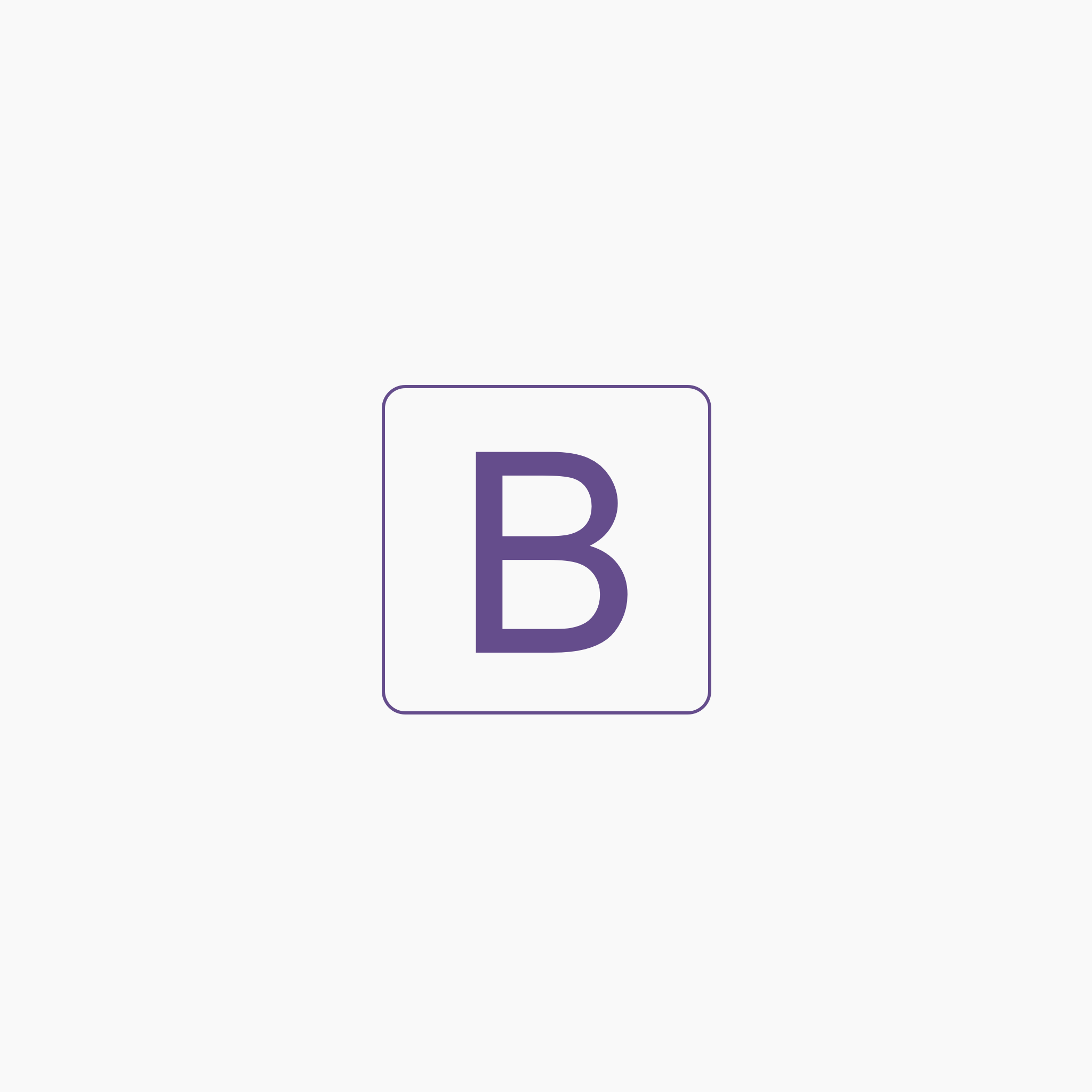
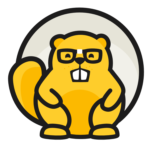
Need to use bootstrap (row columns) inside accordion text editor.
I’m new to BB and just found your article. I didn’t know Bootstrap is included in BB, so I had to add some custom CSS. But everything is much easier with Bootstrap.
Thanks for the great article.